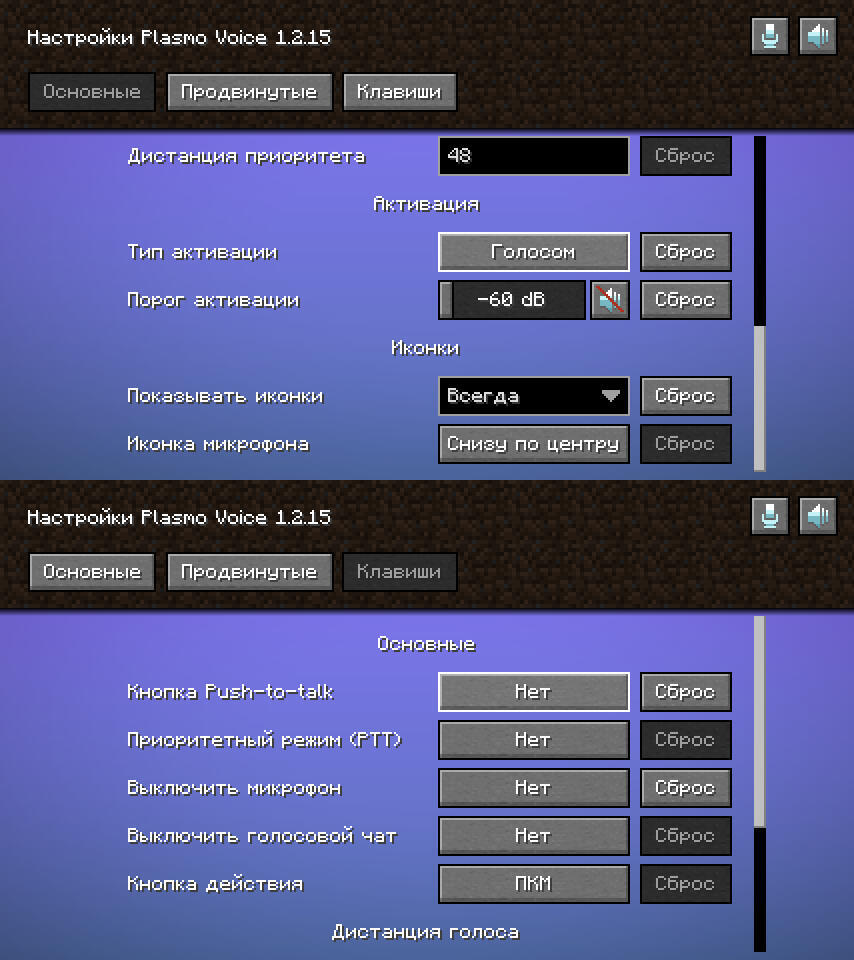play

Instructions for installing the modpack required to play on the Forkbench Server.There are three versions of the modpack: Mini, Standard & Pro. Choose the one that fits your PC.
Mini is suitable for extremely weak computers.
Pro will look good on those systems where the standard version does not lag at all and you can risk installing the pro.
All three versions, together with the fabric loader, are downloaded from the telegram channel under the pinned post.
Есть три версии модпака: Мини, Стандартная и Про. Выбирайте ту, которая подойдёт к вашему ПК.
Мини подойдёт для крайне слабых компов.
Про будет хорошо смотреться на тех системах, где стандартная версия вообще не лагает и можно рискнуть поставить про.
Все три версии вместе с фабрик лоадером скачиваются из телеграм канала под закреплённым постом.
First you need to run the Fabric Loader Installer downloaded from the Forkbench Server Telegram Channel and click Install. Make sure the settings are the same as shown here
Сначала вам нужно запустить установщик Fabric Loader, загруженный с Telegram канала Forkbench Server, и нажать кнопку Установить. Убедитесь, что настройки такие же, как показано здесь
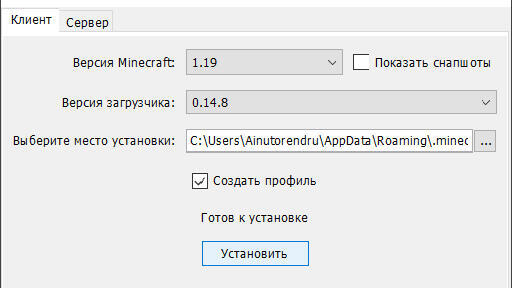
Next, in the Start Menu, you need to enter
%AppData%and press Enter, go to this folder, or manually go to the path shown on the next slide
Далее в меню Пуск вам нужно ввести%AppData%и нажать Enter, перейти в эту папку или вручную перейти по пути, показанному на следующем слайде
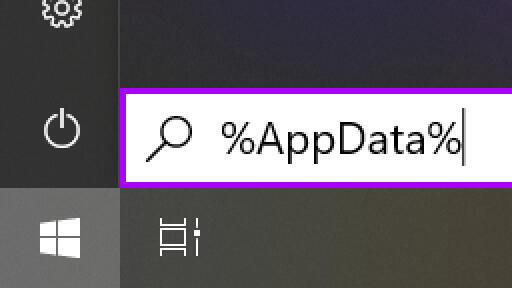
Follow this path inside
.minecraftand unpack the folders from the Forkpaq Archive so that they are in the root folder, like this
Следуйте по этому пути внутрь.minecraftи распакуйте папки из архива Forkpaq так, чтобы они находились в корневой папке, вот так
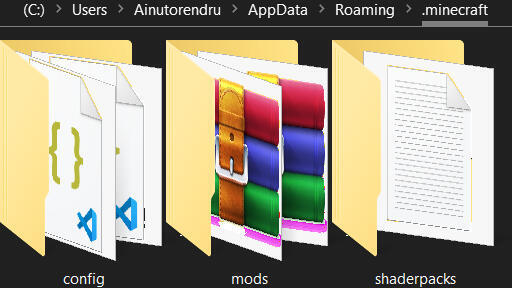
Next, in the Launcher, select this Fabric Instance for the game and play
Далее, в лаунчере выберите эту установку Fabric и запускайте
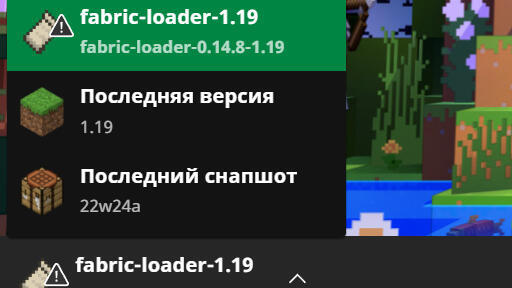
I recommend going to Accessibility Settings and turning on the Black and White Logo — this replaces the red loading background with black, which is good for your eyes
Я рекомендую зайти в настройки специальных возможностей и включить чёрно-белый логотип — это заменит красный фон загрузки на чёрный, что полезно для ваших глаз

Also, in Resource Packs, transfer these three resource packs to the right and save it
Кроме того, в разделе Ресурспаков перенесите эти три ресурспака вправо и сохраните
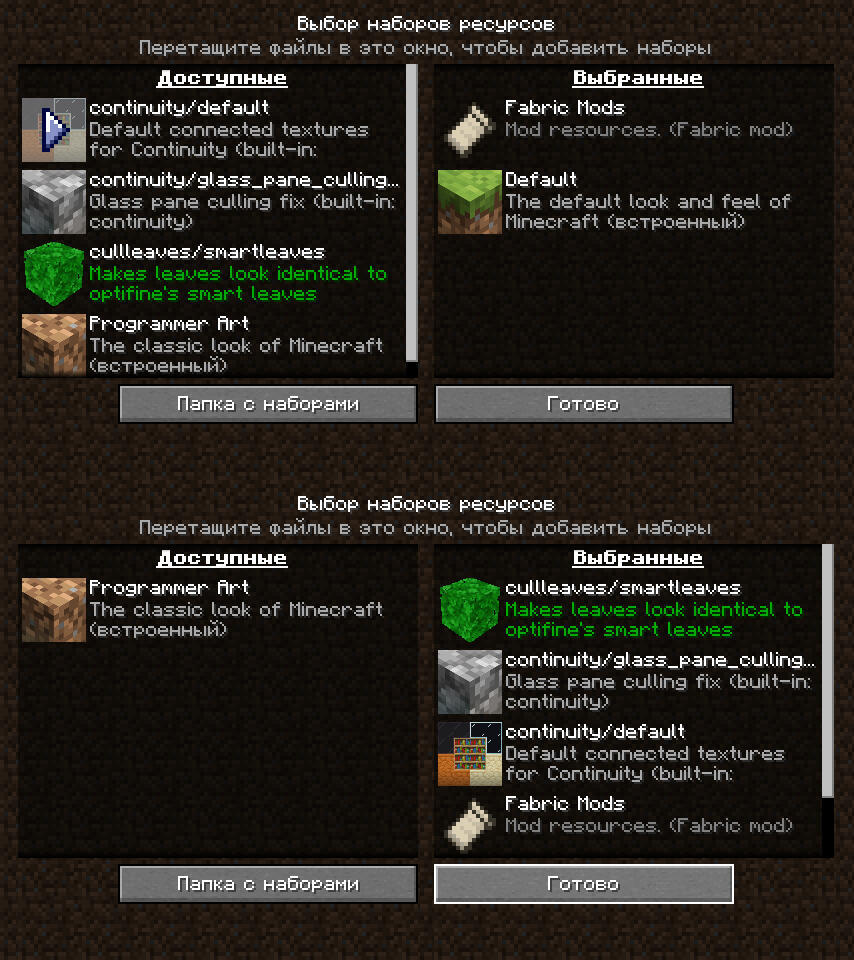
Be sure to turn the Line Spacing into 100% in the Chat Settings — this is necessary for the correct display of the chat with avatars
Обязательно установите межстрочный интервал на 100% в настройках чата — это необходимо для корректного отображения чата с аватарками

New options have appeared in the Music And Sound Settings: It is better to set Extra Sounds to 100%. Click button, appeared to the right of this slider
В настройках музыки и звука появились новые опции: лучше установить Extra Sounds на 100%. Нажмите кнопку, появившуюся справа от этого ползунка

There, swipe to the very bottom and put the Text Input slider at 100%
Там промотайте в самый низ и установите ползунок ввода текста на 100%
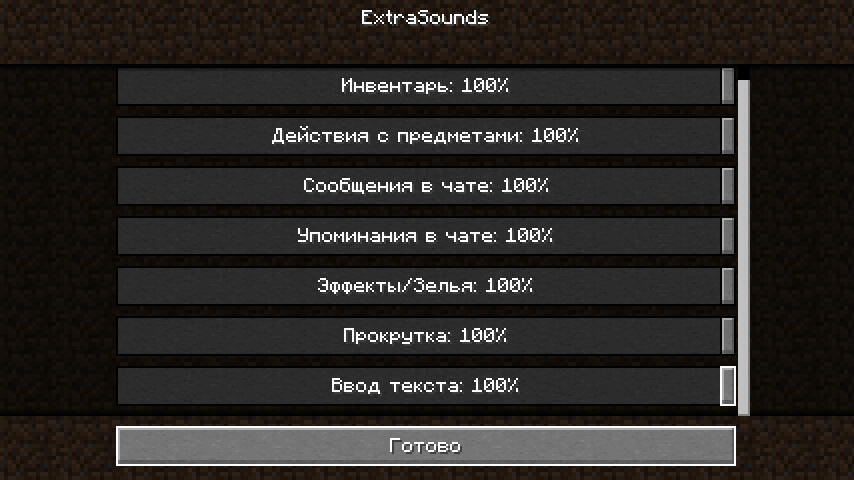
In the Control Settings, in Key Binds, put these buttons. Emotions can be selected via Z, and the light overlay can be switched via J
В настройках управления, в назначении клавиш, поставьте эти кнопки. Эмоции можно выбрать с помощью Z, а оверлей освещения блоков можно переключить с помощью J

Voice activation will be set as standard for voice chat, but you can change all voice chat settings for yourself by logging into the game and pressing the V button
Голосовая активация будет установлена как стандартная для голосового чата, но вы можете изменить все настройки голосового чата для себя, войдя в мир или на сервер и нажав кнопку V